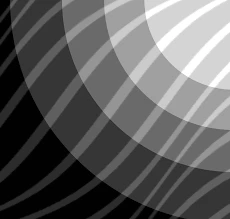Unlock Excel Automation: Mastering the Macro Recorder
"From Tedious Tasks to Streamlined Workflows: A Beginner's Guide to Excel Macros"
In today's fast-paced work environment, efficiency is key. Microsoft Excel, while powerful, can be time-consuming when dealing with repetitive tasks. Imagine spending hours manually formatting spreadsheets, entering data, or creating the same charts over and over again. Fortunately, there's a solution: Excel macros.
Macros are essentially mini-programs that automate tasks within Excel. They record your actions and replay them on demand, saving you valuable time and reducing the risk of errors. While writing complex macros requires some programming knowledge, Excel's built-in Macro Recorder allows anyone to create basic macros without writing a single line of code.
This article serves as a comprehensive guide to the Excel Macro Recorder. We'll explore its capabilities, limitations, and how to use it effectively to automate your daily tasks. Whether you're a seasoned Excel user or just starting, this guide will empower you to unlock the full potential of Excel automation.
Getting Started with the Excel Macro Recorder

The Excel Macro Recorder is a user-friendly tool that translates your actions into VBA (Visual Basic for Applications) code. Here’s how to begin:
- Activate the Developer Tab: If you don't see the Developer tab in your Excel ribbon, go to File > Options > Customize Ribbon. Check the box next to 'Developer' in the right-hand panel and click OK. This tab provides access to macro-related tools.
- Plan Your Macro: Before you start recording, identify the exact steps you want to automate. Write them down if necessary.
- Start Recording: In the Developer tab, click 'Record Macro'. The 'Record Macro' dialog box will appear.
- Name Your Macro: Give your macro a descriptive name. Avoid spaces and special characters. For example, 'FormatSalesReport'.
- Assign a Shortcut Key (Optional): You can assign a keyboard shortcut (e.g., Ctrl+Shift+F) to quickly run your macro. Be careful not to overwrite existing Excel shortcuts.
- Choose a Storage Location: You can store the macro in 'This Workbook' (available only in the current file), 'New Workbook' (creates a new Excel file for the macro), or 'Personal Macro Workbook' (available for all Excel files). The Personal Macro Workbook is ideal for macros you use frequently across multiple projects.
Beyond the Basics: Editing and Optimizing Your Macros
The Macro Recorder is a great starting point, but often the generated code isn't the most efficient. To improve your macros, you can edit the VBA code directly. Press Alt+F11 to open the VBA editor, where you can modify the code, remove unnecessary lines, and add more advanced features. With a little practice, you'll be able to create powerful, customized macros that streamline your Excel workflow.